How Install Ibo Player Pro on Firestick/Android – EbestNet TV
Discover how to install IBO Player Pro for seamless streaming on Firestick and Android devices. Enjoy fast playlist loading today!
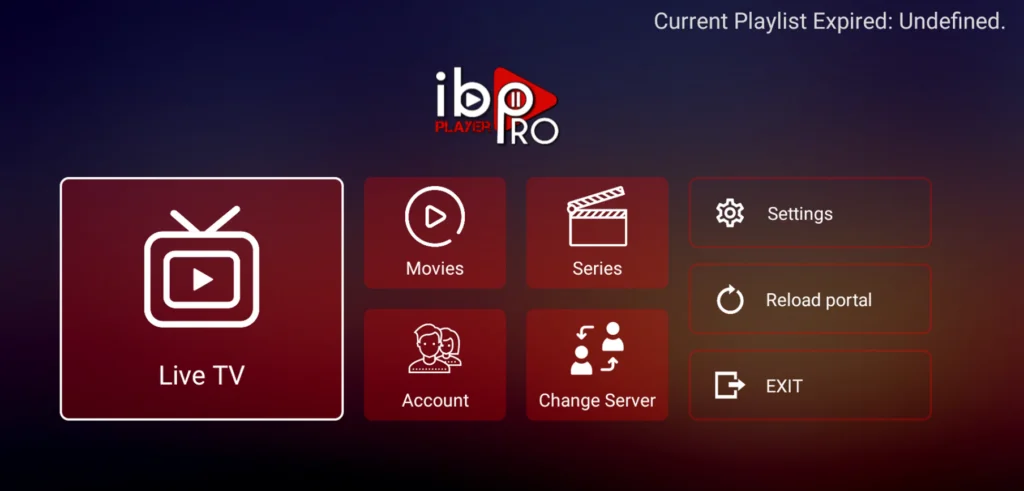
Overview
Are you on the hunt for a premium media player that guarantees lightning-fast playlist loading and flawless channel streaming? Look no further than Ibo Player Pro – your ultimate media companion designed to elevate your entertainment experience!
Designed to seamlessly work across Android smart TVs, Android sticks, smartphones, and tablets, Ibo Player Pro is here to redefine how you enjoy content. With its cutting-edge media player technology, intuitive user interface, and enhanced m3u player controls, it’s your gateway to a world of TV shows, movies, sports, and more, all at your fingertips. The best part? Ibo Player Pro effortlessly supports every screen resolution, including the stunning clarity of 4K.
Ibo Player Pro Partnership
Embark on an entertainment odyssey with EbestNet TV IPTV!
Double the excitement, double the entertainment – all yours to savor.
Elevate your viewing experience today and immerse yourself in a world of limitless possibilities.
Discover the best IPTV service at reasonable prices below:
Our Packages
Step 1: Turn On ADB Debugging & Apps from Unknown Sources
1. Go to the Home Screen on your Fire TV Stick by clicking the Home Button on your Fire TV Stick Remote.
2. Go to Settings on the Home Screen of your Fire TV Stick.
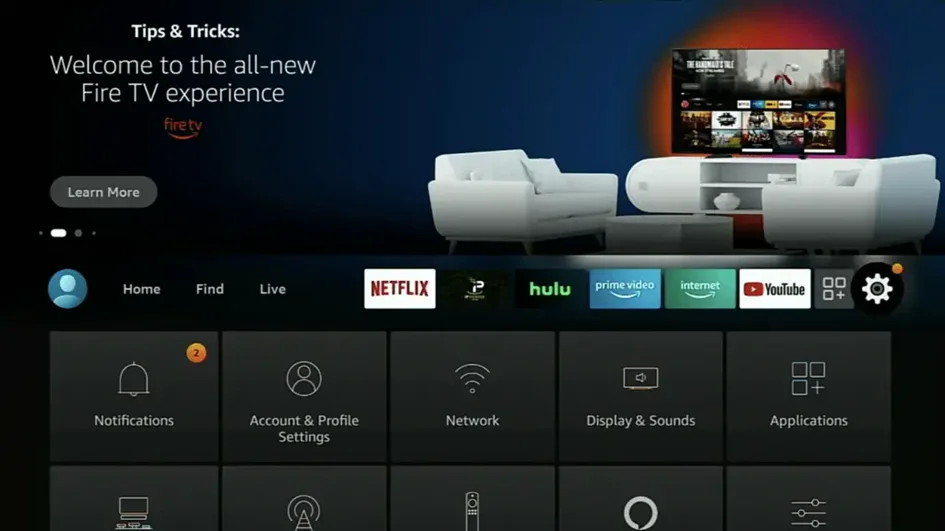
3. Select My Fire TV from the menu options.
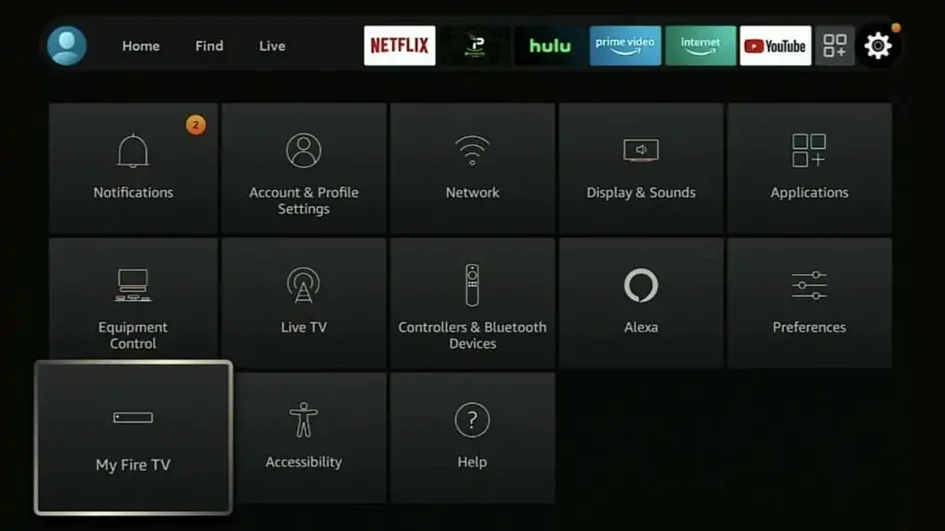
4. Select Developer Options
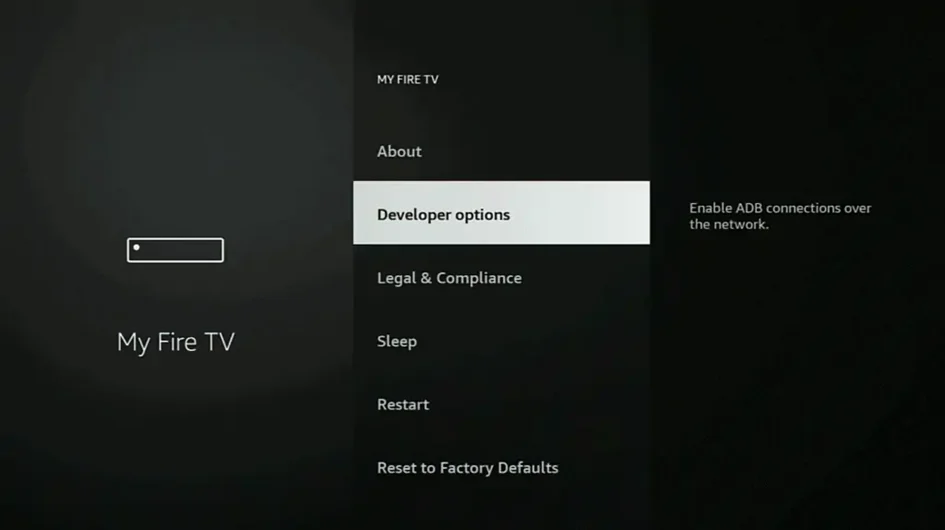
IMPORTANT: If you don’t see Developer Options, click on About once under the My Fire TV section.
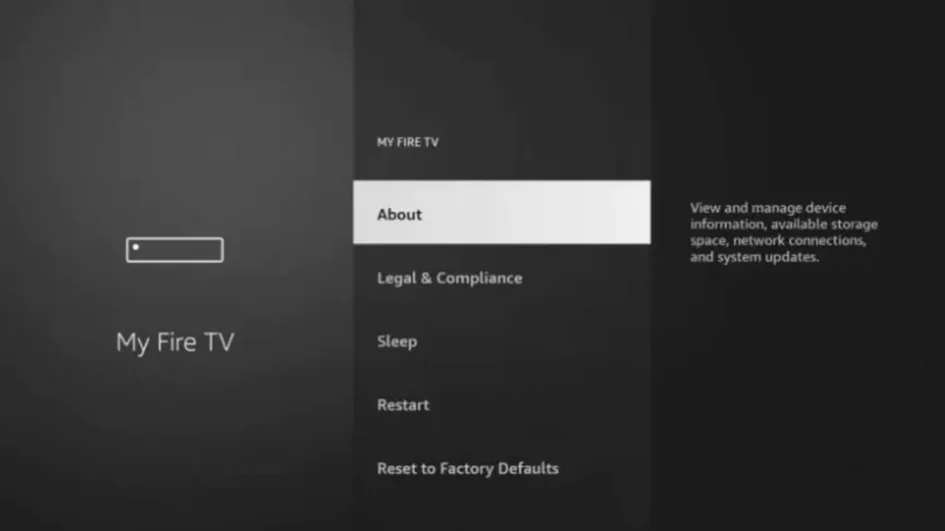
Once you click on About, hover over Fire TV Stick and click the OK button on your remote 7 times to become a developer.
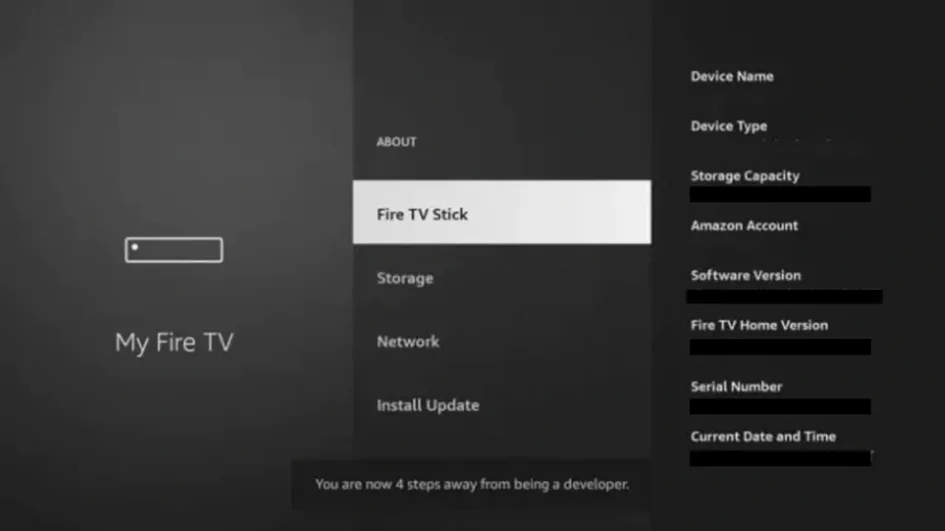
When you click the back button now, you will see that Developer Options appears as an option under the My Fire TV section.
Now you can select Developer Options.
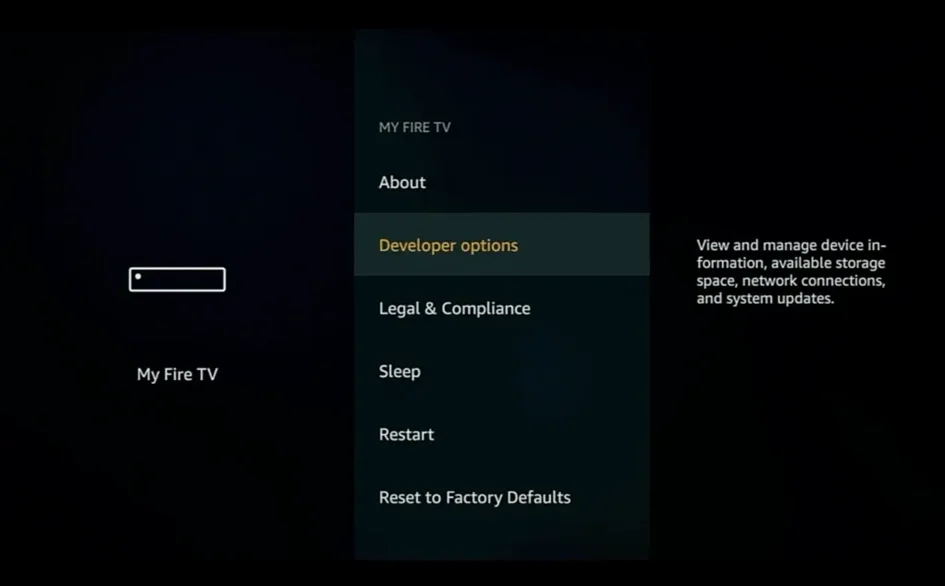
5. Turn on ADB Debugging and Apps from Unknown Sources
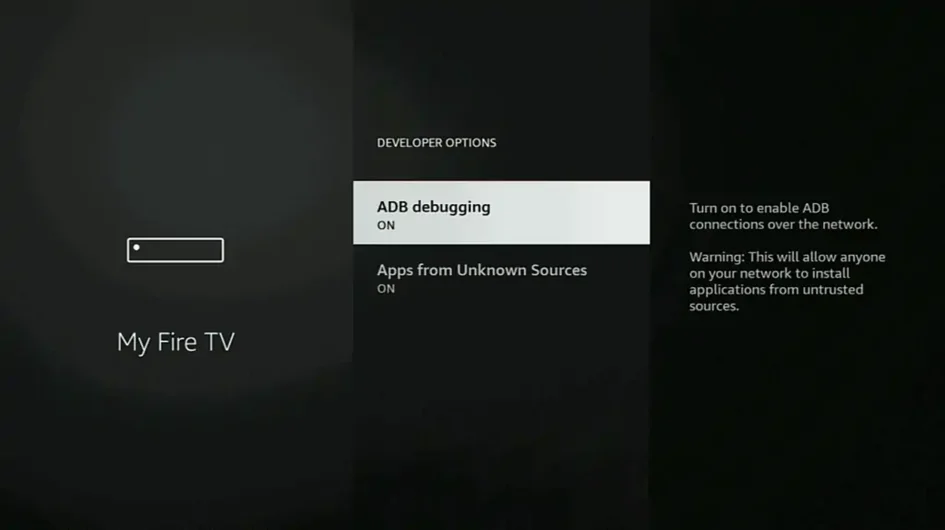
Step 2 : Get Downloader on Firestick
1. Open Firestick home screen.
2. Go to Find Menu.
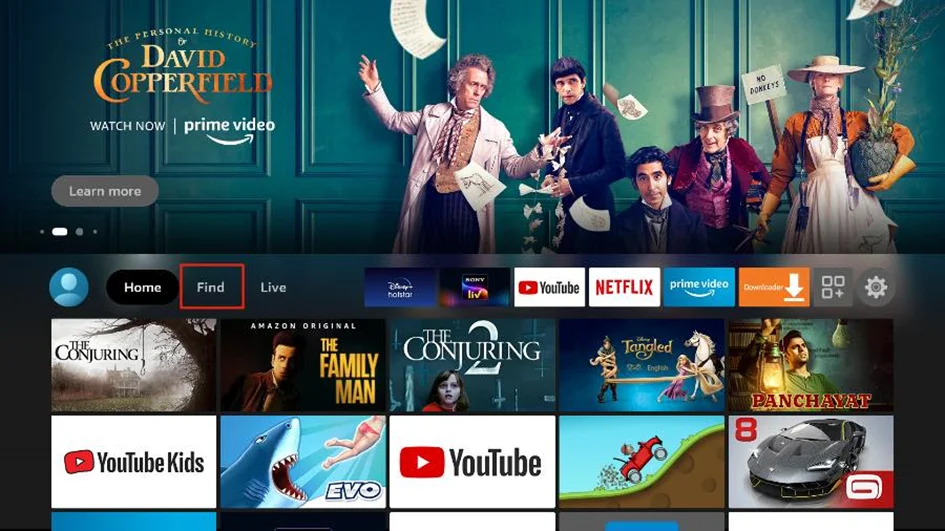
3. Select Search at the top.

4. It will open a virtual keyboard on your Firestick.
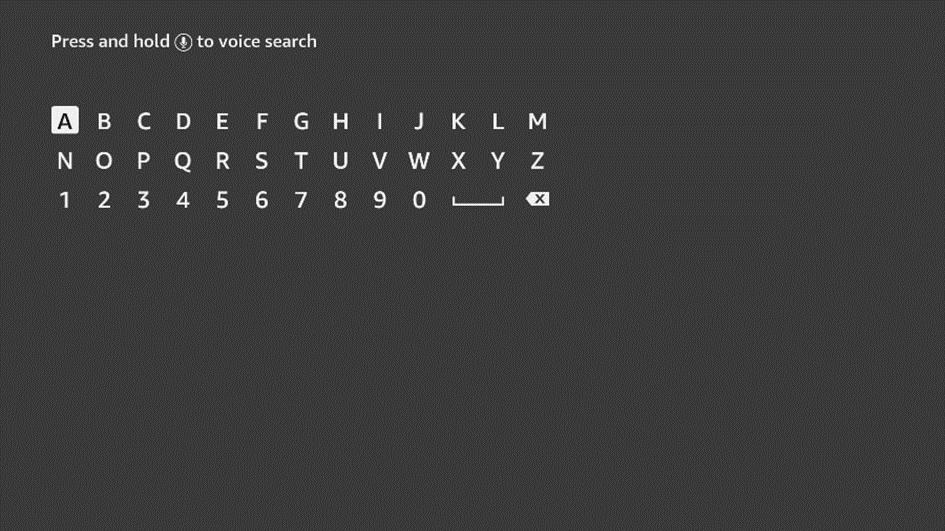
5. Start to type Downloader. Select Downloader when it shows up among the suggestions below the keyboard.
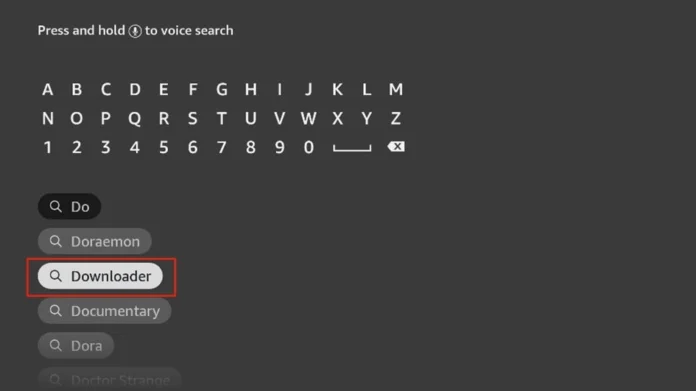
6. Select the Downloader app, which you can recognize by its orange background. Then, on the following screen, select Get or Download button.

It will take a minute to install the Downloader app on your FireStick. Before you open the Downloader app to install IBO player APK, you need to make changes in the FireStick settings menu. Otherwise, you will receive errors during installation.
Step 3: Use Downloader to Install Ibo Player Pro on FireStick
1. Go to the Apps menu from the FireStick home.
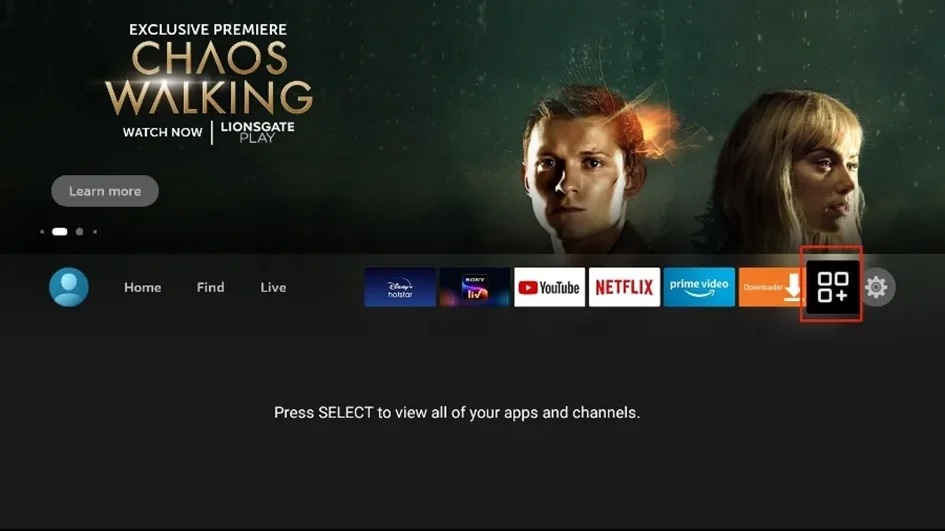
2. Open the Downloader app and select the Enter a URL box on the home screen.
3. It will open a virtual keyboard. Type https://shorturl.at/hsMW1 (downloader code 834339) and hit Go at the bottom.
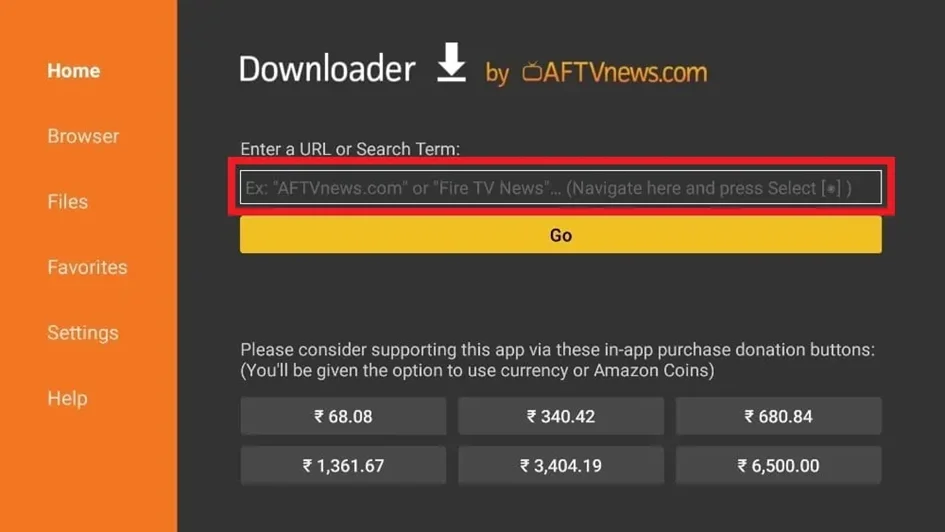
4. Give it a minute or two until the IBO PLAYER is downloaded onto your FireStick device.
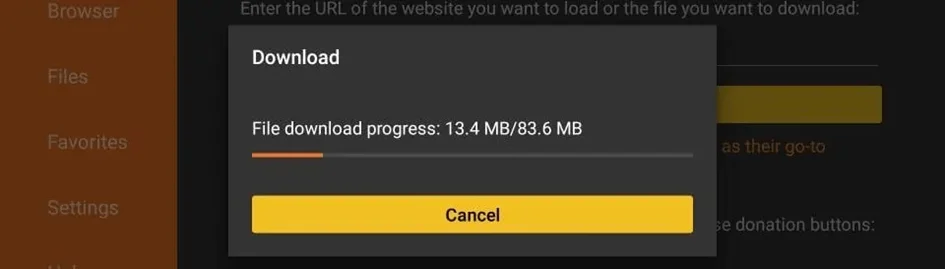
5. After that, open IBO PLAYER, and you will find the device ID with 12 numbers, such as “46:25:56:78:85:24” and the device key composed with 6 numbers, “573468”.
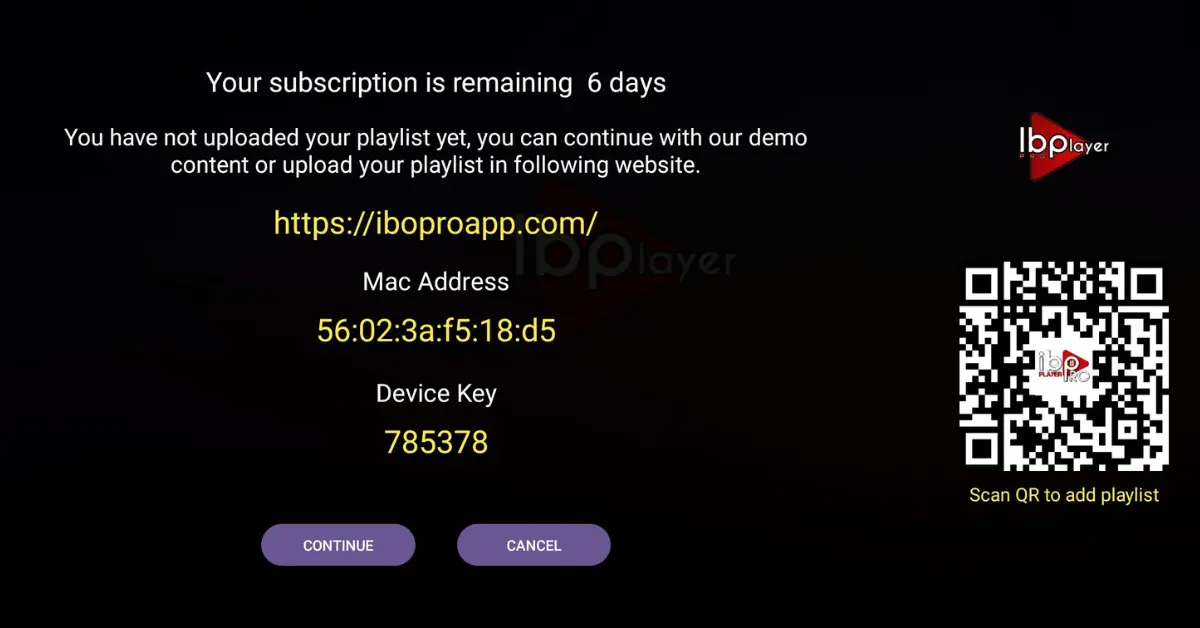
Haven’t Subscribed to an IPTV Service Yet?
Discover our premium IPTV solutions, meticulously designed to provide an unmatched streaming experience on all your devices. Whether you’re a sports fanatic, a movie buff, or someone who loves international channels, our service caters to your every need. Enjoy seamless streaming at budget-friendly prices. Check out our plans today and take your entertainment to the next level!
Discover the best IPTV service at reasonable prices below:
Our Packages
Leave a Reply